CapCut is a versatile video editing app that offers a wide array of tools to create professional-quality videos. To help you maximize your efficiency and speed up your editing process, here are some top tips and tricks for faster video editing in CapCut:
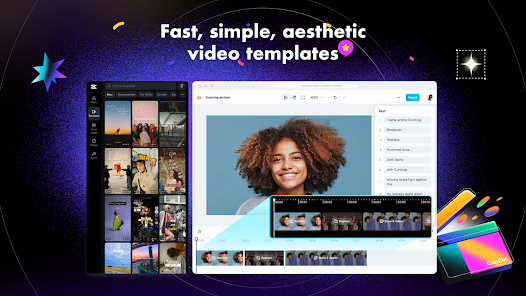
1. Organize Your Media Files
Before you start editing, organize all your media files—videos, images, audio tracks—in one folder. This will save you time searching for files during the editing process. Having everything in one place helps streamline your workflow and keeps your project organized.
2. Utilize Keyboard Shortcuts
If you’re using CapCut on an Android emulator on your PC, familiarize yourself with keyboard shortcuts to speed up your editing process. Shortcuts for functions like cutting, copying, pasting, and undoing actions can significantly reduce the time spent on repetitive tasks.
3. Pre-Trim Your Clips
Pre-trim your video clips before importing them into CapCut. By cutting down unnecessary footage beforehand, you’ll spend less time trimming clips within the app. This step can be done using your device’s built-in video editor or another quick-editing tool.
4. Use Templates and Presets
CapCut offers various templates and presets for transitions, text animations, and effects. Utilize these pre-designed elements to save time on creating custom animations and effects. Templates are particularly useful for maintaining consistency across multiple projects.
5. Batch Apply Effects and Filters
Apply effects and filters to multiple clips at once by selecting all the clips you want to edit and applying the desired effect or filter. This batch processing approach saves time compared to applying effects individually to each clip.
6. Create and Save Custom Presets
If you often use specific settings or effects, create and save custom presets. This way, you can quickly apply your preferred settings to new projects without having to manually adjust each time. Custom presets are especially useful for maintaining a consistent style across your videos.
7. Leverage Keyframe Copying
When using keyframes for animations, you can copy and paste keyframe settings to different clips. This trick saves time and ensures consistency in your animations. To copy a keyframe, select the keyframe you want to duplicate, and paste it onto the desired clip.
8. Use Markers for Precise Edits
Markers help you pinpoint specific points in your timeline where you want to add effects, transitions, or cuts. By marking these points, you can quickly navigate to them and make precise edits without constantly scrubbing through your footage.
9. Optimize Playback Settings
To avoid lag during editing, adjust your playback settings to a lower resolution. This doesn’t affect the final output quality but makes the editing process smoother and faster, especially when working with high-resolution footage.
10. Regularly Save Your Work
CapCut’s autosave feature is helpful, but it’s still good practice to manually save your project regularly. This prevents loss of progress in case of a crash or other unexpected issues. Regular saving ensures that you can quickly pick up where you left off.
Conclusion
By implementing these tips and tricks, you can significantly speed up your video editing process in CapCut. From organizing your media files to leveraging templates and presets, these strategies will help you work more efficiently and produce high-quality videos faster. Happy editing!